For more details can be seen below the SS
 #LOL #LOL |
Ok, first step, download the tool below
1) Apk Editor *click to download
2) RootEx *click to download
and then install :p
step to step:
*ALWAYS DO WITH YOUR OWN RISK
1) open RootEx, go to directory of system root, mount as r/w
 |
2) go to system/app, find SystemUI.apk then hold and click Extract All, then close the RootEx
 |  |
3) Now open ApkEditor, find-an extracted folder SystemUI, then click resources.arsc
 |
4) click [strings] and then string
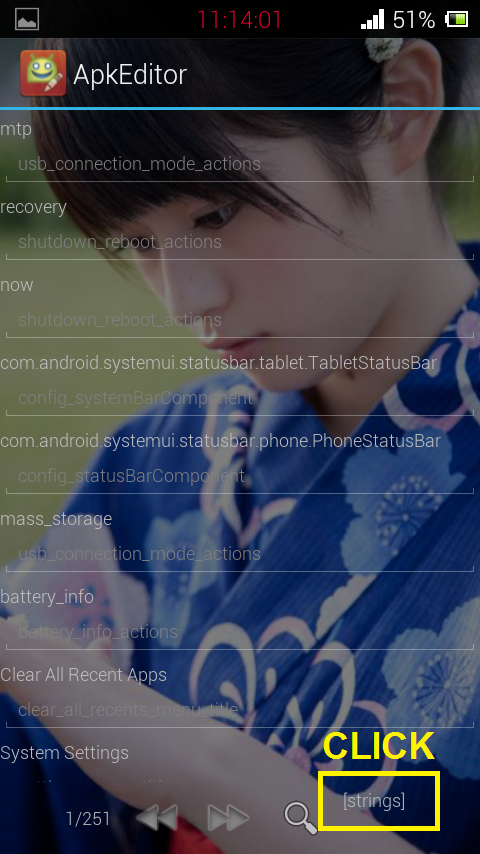 |  |
5) now edit the notification with your own words
 |
6) If you have done, press the back button, then select OK, and when the option appears update changes to dictionary select Cancel, close the ApkEditor
 |  |
7) then delete resources.arsc.bak file
 |
8) Next, open RootEx again, find the extract folder , open folder SystemUI/res/drawable-hdpi find the battery_low_battery.png and replace with what you want, REMEMBER file must be .png extention , with 300x233 resolution (Width x Height)
 |
*example file battery_low_battery.png (300x233) :
 |
9) Back to the main folder SystemUI, tap menu, select multi-select, and then check everything, after that click Zip, name SystemUI.apk
 |  |
10) go to zip folder, there is SystemUI.apk.zip, rename dan delete .zip become SystemUI.apk
 |
11) copy SystemUI.apk to system root on system/app folder paste and change the permission to rw-r-r
 |  |
12) Reboot, Enjoy :D
download the flashable disini *click
open .zip file, go to system → app → DRAG n DROP SystemUI.apk file
 |
↓↓
 |
flash it via CWM.. Good Luck! :D Description: [Tutorial] How to Edit Low Battery Notification on Android Rating: 4.5 Reviewer: Rohmad Arifin ItemReviewed: [Tutorial] How to Edit Low Battery Notification on Android
Min yg low batrenya ga bisa di edit
ReplyDeleteTolongin min